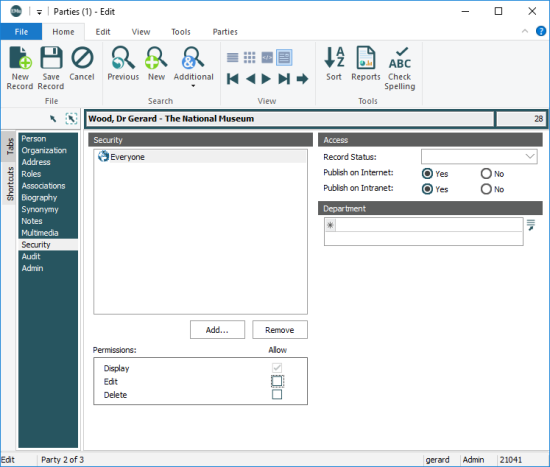Tip: If you are unable to change a record's security settings on the Security tab, check that you have the appropriate permissions to do so.
For this demonstration we permit all users to view (Display) a particular record, but only members of group Admin to Edit and Delete it.
On the Security tab of the record requiring permissions:
- Select group Everyone in the Security box.
- Untick the Edit and Delete checkboxes in the Permissions box:
 Understanding the Permissions checkboxes
Understanding the Permissions checkboxesCheckbox
Description

A permission inherited from another group. Faded and uneditable.
To change this permission for the selected user / group, change it in the group from which it has been inherited.

A permission assigned to this user / group. This permission can be unassigned by clicking the checkbox.

An unassigned permission. Can be assigned to this user / group.
Note: The minimum permission for a user / group is Display: in practice this means that when a user / group is added to the Security box, the Display checkbox is uneditable. To remove all permissions for a user / group, including Display, simply remove the user / group from the Security box.
- Click Add to add a user / group.
The Select User / Group box displays with a list of all available users and groups.
- Scroll through the list of users / groups and double-click the user / group to be added (or select the user / group and click OK).
The user / group (Admin in this example) is added to the Security box:
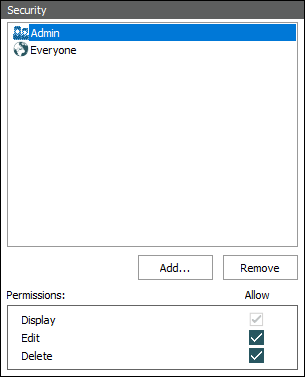
The minimum permission for a group added to the Security box is Display and by default this permission is checked for group Admin (in fact, group Admin has inherited this permission from group Everyone). The Edit and Delete permissions can be ticked / unticked for group Admin however as these permissions were not inherited from group Everyone.